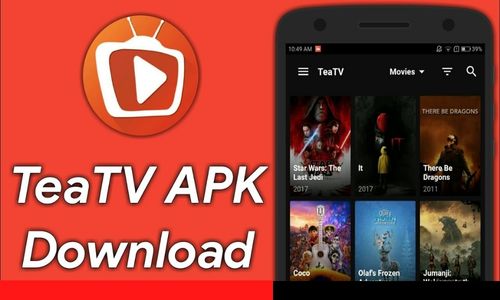EDL mode is a very useful feature that can be used to unbrick smartphones. If your smartphone, specifically if you are a user of the Redmi 7 smartphone, is facing some kind of software issue, you might be looking to know how to enter EDL mode to fix it. So, this article will discuss how to configure the Redmi 7 EDL point.
What is EDL Point?
Android devices with Qualcomm Snapdragon processors often use a diagnostic mode called EDL. It stands for Emergency Download Mode. As the name suggests, it’s used for emergency situations. Its primary goal is to offer a method for recovering or unbricking a device that is unable to boot normally. When in EDL mode, a compatible flashing tool or a dedicated USB cable will help connect the device to a computer.
Does Redmi 7 support EDL mode?
EDL mode is supported by devices that have a Qualcomm processor. However, not all devices with a Qualcomm processor can enter the EDL mode using the regular method; hence, the process may differ. Regardless, the Redmi 7 is a device that comes with a Qualcomm SDM632 Snapdragon 632 processor. So, it supports EDL mode. With a little bit of work, you can enter EDL mode on your Redmi 7.
How does EDL Point work?
You probably still need to grasp exactly what EDL point and EDL mode are. Here’s a simple breakdown of the whole thing:
Getting into EDL mode
Some devices have a specific EDL button that, when pressed while connected to a computer, causes it to go into EDL mode. Usually, you’ll need to make use of hardware key combinations to enter the device into EDL mode. If the device doesn’t have one, you may need to work with certain test points on the circuit board of the device in order to compel it to enter EDL mode.
USB cable configuration
A unique USB cable with the right pin connections is needed to connect your device to a PC in EDL mode. Typically, this cable contains particular resistors or other characteristics to allow EDL mode communication with the device and computer.
Activation of flashing tools
A compatible flashing tool interacts with the device. Once you activate it, you can carry out different tasks once in EDL mode, such as recovering the device, bootloader unlocking, and firmware flashing. The Qualcomm Product Support Tool (QPST) and Qualcomm Flash Image Loader (QFIL) are the most widely used flashing tools for Redmi 7.
Flashing the firmware and unbricking
Devices that are unable to boot into the standard operating system due to firmware update failures or other kinds of software problems can be unbricked primarily using EDL mode. In order to return the device to a working state, you can flash it with a new copy of the firmware and achieve the purpose.
How to configure EDL mode in Redmi 7
You can configure the EDL mode on your device yourself. However, keep in mind that the process is risky, and your phone may get damaged if you make any mistakes. So it’s always recommended to get it done by a professional who will have the right tools for this. But if you still want to get an idea of the process, here’s a step-by-step guide:
- Carefully take off the back cover of your Redmi 7. Make sure to turn off the phone beforehand.
- Remove the battery from the back to access the dot point.
- After removing it, you will see a part on the left side of the body with dots lined up vertically. This part of the phone is called Dot Point. Using tweezers, carefully take out two of the dot points.
- Connect the USB cable to your Redmi 7.
- After you connect it to the computer, your phone will enter EDL mode. Your computer will detect the Qualcomm USB QDLodar 9008 port through the USB cable.
- If you still need to figure out the process, there are YouTube tutorials available to show you how it’s supposed to be done.
It’s important to note that entering EDL mode for flashing firmware can sometimes violate TOS or cause issues with warranties. So do it at your own risk after properly educating yourself about the process.