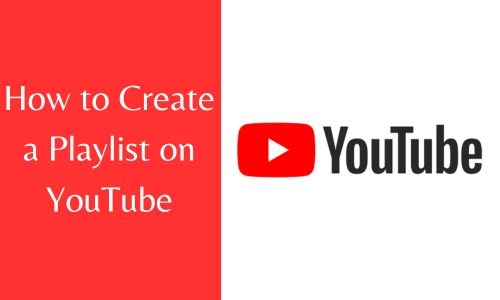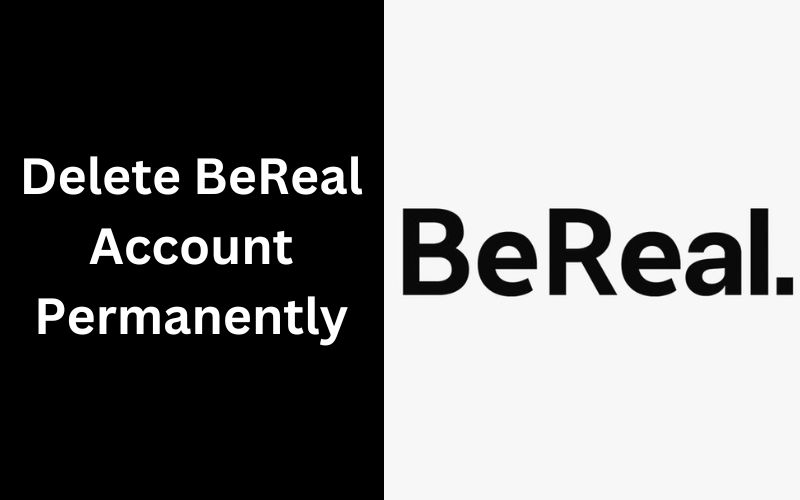How to Create a Playlist on YouTube: On YouTube playlist, you can keep a collection of your favorite videos and play them sequentially. On your favorite tablets, smartphones, and desktops, you may compile a playlist of amusing videos, cooking instructions, or video game walkthroughs that you can watch all at once. In this article, you will know about creating a playlist.
Making playlists on YouTube is a fun way to keep track of your interests and, if you want, share them with others. If you’re a content creator and want to increase interaction and visibility, this option is promising. Fans don’t have to search for videos themselves because they can watch your content in episodic order.
About YouTube Playlist
A YouTube playlist is a collection of videos that you have compiled and arranged according to a theme or genre. It typically includes YouTubers’ own videos. But you may also contribute your own videos to the collection by uploading them. Create a playlist of your preferred instructional videos, movie reviews, music videos, and comedic skits.
Your YouTube channel, where you may submit videos, leave comments, and do other things, contains the playlist. Even with a Google account, you cannot make a playlist or use the majority of platform features without a channel. If not, you can make one in a short amount of time.
See also: How to Delete Spotify Account Permanently in 2025
Why You Need to Create Playlists on YouTube?
Videos that are part of a playlist are more likely to be suggested to viewers. In the Suggested Videos section, YouTube prefers to provide videos that are topically relevant. Visitors can be directed to the videos you want to promote particularly. It’s a good idea to group your most well-liked videos into one playlist so that new viewers will see your strongest material first.
Videos can be arranged by topic, target audience, or substance. This is especially useful for visitors if your YouTube channel features a variety of content. It will be simple for them to navigate and find the information that most appeals to them.
Playlists reduce the possibility that someone who has watched one of your videos may switch to another channel. The playlist’s subsequent video instantly starts playing, extending watch time. Additionally, longer watch times result in greater search ranks.
How to Create a Playlist on YouTube?
Both content producers and consumers can benefit from the strength of a YouTube playlist. Making playlists out of your videos can make them more cohesive and interesting for your viewers while also increasing your visibility and SEO results. You can include as many as 5,000 YouTube videos in one playlist. There is no obligation to choose where to keep a film because you can have the same video in multiple playlists.
- Creating an account on your YouTube channel is the first step. Before you can make playlists, you must first create a channel if you don’t already have one.
- After signing in, select “Upload Video.” You will then be sent to the upload page.
- To select a video to upload, click the “Select Files” option.
- Scroll down to the playlist section after choosing the video. The “Select” button when clicked will bring up a small pop-up window.
- Select “New Playlist” from the pop-up menu. Give your playlist a name and specify your criteria for visibility.
- After doing this, click “Create” to finish creating the playlist.
How to Share a Youtube Playlist?
Anyone can watch your saved public playlists on your YouTube account. To view the playlist, users must visit a link. You can make a link that you can then share on social media or with your friends.
- Go to https://www.youtube.com/ in your selected browser. Sign in to your YouTube account after that.
- Scroll through the menu on the left until you discover the playlist’s name that you wish to share.
- A play icon is located in the corner of the three horizontal lines that make up the playlist icon.
- By clicking on the playlist’s name, you can choose it. Select “Edit” after finding it close to the name of your YouTube account.
- This will take you to the playlist’s back end, where you can make a number of adjustments.
- Locate and click the “Share” button at the top of the screen.
- The playlist’s link can be copied from this page. If the playlist is unlisted, only those with the URL may view it; it is not searchable.
- By choosing “Embed” from the pop-up menu, you may also copy the URL for the embed code.
How to Organize Your YouTube Playlists that You Created?
Include a catchy title and description that are also search engine optimized when naming playlists. The content that viewers will see in your playlist should be appropriately represented in the title and description as well. Although YouTube allows you to provide a description of up to 5000 characters, it is condensed in search results. Your description should begin with attention-grabbing details that succinctly summarize the playlist’s contents.
Use YouTube Creator Studio to see which videos have the most viewers or the most recent subscribers. Utilize a service like Sprout Social to gain deeper insights into your audience and identify characteristics that increase engagement.
A playlist’s videos have to flow together. Choose the right themes and categories based on the subject matter of your channel. Like with TV episodes, viewers should be excited to see what the playlist’s next video will cover.
Can Make a YouTube Playlist without an Account? How?
Even if you don’t have an account or don’t want to sign in, you may still create a YouTube playlist. Although it takes longer, you can also save this playlist and play it at a later time.
- Go to YouTube first and start watching some videos.
- The video URL should be copied and pasted into a text file.
- Save the ID for the video that appears at the end of the URL.
- Copy paste the YouTube link but no the video ID.
- After the “=”, add the music video IDs.
- Enter to launch a YouTube playlist with those videos listed in chronological order.
- You can save that link for later use in a text document, your bookmarks, or your inbox.
Are YouTube Playlist and YouTube Queue Same?
The Queue feature on YouTube is very dissimilar from a playlist. From the home page, recommendations list, and search page, you can add a film to your queue. Additionally, you can do it before or after a video begins to play. Hover over any video thumbnail and select the queue button to add it to the queue. You are free to repeat this as often as you like.
Once a queue has been started, you can continue to add films to it, and the queue will still be there even if you load a different YouTube page. However, unlike a playlist, a mini-player that appears in the lower right corner of the screen allows you to view the queue of those videos. When you finish watching your current video and turn on Autoplay, the waiting videos won’t start immediately.
Conclusion
YouTube still boasts one of the easiest playlist building and editing interfaces, despite lately removing some playlist-related functionality. For channel owners to organize and optimize their material, YouTube playlists are a crucial tool. However, viewers can also use them to keep track of their favorite videos. Build and sharing playlists is simple and intuitive, so get started making your first one right away.