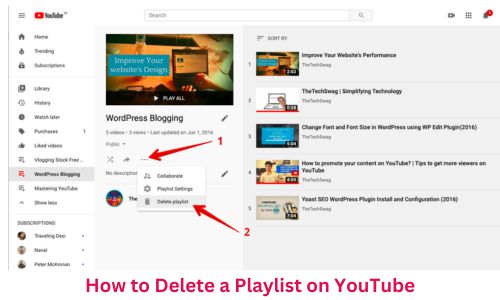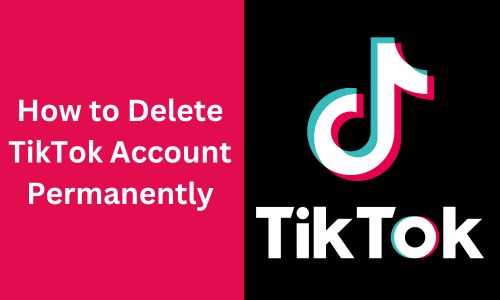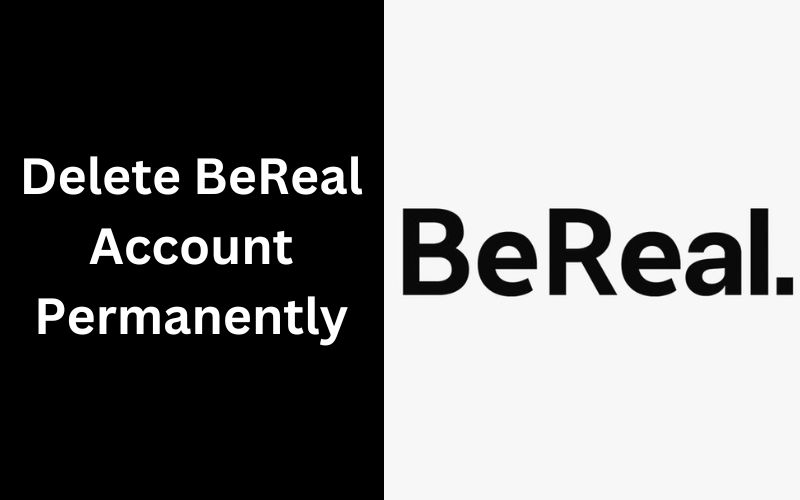How to Delete a Playlist on YouTube: You can delete a playlist the same way a viewer does as a content provider by following the standard procedure. As a YouTuber, you will, however, be working using YouTube Studio the most of the time. Therefore, being able to erase a playlist on YouTube Studio will be useful. You can do this from a computer or a mobile device.
About Deleting a Playlist on YouTube:
Making playlists to watch later or with others is among the platform’s simplest features. This post will walk you through the simple procedures necessary to delete a YouTube playlist. YouTube is one of the most well-known websites in the world. You can infer that individuals spend a lot of time watching YouTube videos given that the site receives more than 30 million views every day.
These playlists may need to be deleted because they no longer fit your channel, you may have completed watching them, or you may just want to perform some housekeeping. In either case, it could appear difficult at first, but once you figure it out, it’s really not that difficult.
Why Need to Delete a Playlist on YouTube?
Your marketing messages will alter as your firm expands. The items you’re pushing right today might not be worth promoting in a year. You might have adjusted your visual brand identity, altered your product offering, or begun focusing on a different clientele. Any of these modifications justifies updating the video content.
You don’t want your YouTube channel to stagnate for an extended period of time, just like your website. Your audience will remain interested in your brand if you regularly add new playlists, remove outdated ones, and update your material.
You may make a playlist to celebrate the holidays, to advertise a new sales offer, or to attract a certain particular client. All of these objectives have expiration dates, so it might be wise to delete that playlist once you’ve fulfilled your objective.
Read more: How to Create a Playlist on YouTube
There are Some Essential Things You Need to Know Before Deleting a Playlist on YouTube
Before you delete a YouTube playlist, there are a few important things to consider to ensure you don’t lose any valuable content or data. Here’s a list of things to know before deleting a YouTube playlist:
- Deleting a playlist will remove it from your account and make it inaccessible to others.
- Videos in the playlist might have received likes and comments. Deleting the playlist won’t remove these interactions from the videos themselves.
- Once you delete a playlist, there’s usually no way to recover it. Make sure you’ve backed up any important videos or information from the playlist before proceeding.
- If you’ve downloaded videos from the playlist using YouTube Premium, deleting the playlist won’t affect those downloads, but you won’t be able to easily access them through the playlist anymore.
- If you shared the playlist’s link or embedded it on a website, those links and embeds will no longer work and will take you to an error page.
- If you plan to rearrange your content after deleting the playlist, think twice. If you wish to keep the video list, renaming or modifying the playlist sometimes would be a preferable option.
- Videos from the playlist may show up in your watch history if you’ve watched them. These videos won’t disappear from your watch history even if you delete the playlist.
Read more: How to Delete Wattpad Account Permanently in 2025
How to Delete a Playlist on YouTube from Your Computer?
On a computer or smartphone, you can erase a YouTube playlist. It’s up to you and relies on what suits your needs more conveniently. Fortunately, we walk you through both options so you may select the one you prefer.
- Make sure you’re signed into your account before visiting YouTube to get to their homepage. This is plainly visible from the profile photo in the top right corner of the screen.
- You need to navigate to the library page. If your minimized menu is visible, you can find the “Library” sign and a folder icon on the left side of your screen.
- As soon as you arrive at the library page, scroll down until your playlists appear. Click the view complete playlist button at the bottom of the playlist once you’ve located the one you wish to delete.
- A drop-down menu can be accessed by simply clicking the three dots on the left side of the screen.
- Under the playlist options in this menu, you will see an option to delete the playlist. Toggle it.
- The option to delete the playlist will be presented to you in a pop-up window. Choose “Yes” option.
How to Delete A YouTube Playlist on Your Mobile?
It’s really simpler to delete a YouTube Playlist on an iPhone or Android than it is on a computer. You must follow the instructions listed below.
- Open the YouTube application on your iOS or Android device. The bottom navigation bar should have a tab labeled “Library.”
- Tap the playlist you want to delete after scrolling through the list of playlists. Tap the three-dot icon at the bottom of the top navigation bar after entering the playlist.
- On iOS, tap the trashcan symbol directly, then select Delete from the confirmation pop-up.
- Select Delete playlist on the menu. Select Delete in the confirmation pop-up.
How to Delete Another Creator’s Playlist?
We’ve gone through a step-by-step walkthrough of deleting a YouTube playlist that you’ve made. You can also save playlists made by other producers to your library on YouTube, and those playlists will be included in this playlist library.
- Go to your YouTube account and select the library page just like you did in the previous steps.
- Once there, you can come across various playlists made by other accounts.
- Locate the playlist you want to remove, then click the “view full playlist” link at the bottom of the page.
- A screen will appear that resembles our previous screen but differs primarily in one way.
- The drop-down menu to remove the playlist is absent. This is because you are unable to delete it because it is not your playlist. It is only possible to take it out of your library.
- Put your pointer on the symbol with the lines and the checkmark to see “remove from library” appear. When you choose this option, your library will no longer contain the playlist.
- Once you’ve seen them all or no longer have any interest in seeing them, this is just a technique to keep your playlists tidy.
Can You Restore the Playlist that You Deleted from YouTube?
Playlists on YouTube can be recovered, yes. Even when you delete a YouTube playlist, it is still automatically preserved and backed up. The playlist you delete from your profile is gone, but it remains in YouTube’s archives. You should start by looking through your YouTube account’s Trash folder. Your deleted playlist can still be there in this folder because YouTube keeps deleted playlists there. In that case, you may just retrieve it from the Trash.
Besides, you can use a data recovery program to scan for deleted data and recover it if it is not present in the Trash folder. Software programs with a focus on recovering data from different file systems and devices, such as USB drives, memory cards, and computer storage, are widely accessible. Finally, you can ask for assistance from YouTube customer service. Your playlist might be manually restored using their backup mechanism.
Final words
The YouTube playlist feature, which enables you to save videos in curated collections for later viewing, is used often by many site visitors. The playlists may be shared publicly or kept private as desired. Additionally, it’s just as simple to delete YouTube playlists as it is to create them. It’s easy and simple to remove a playlist from the website and your account if you decide you no longer want it.