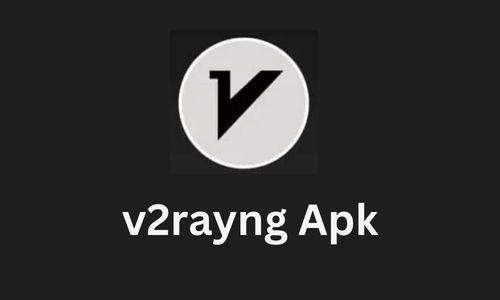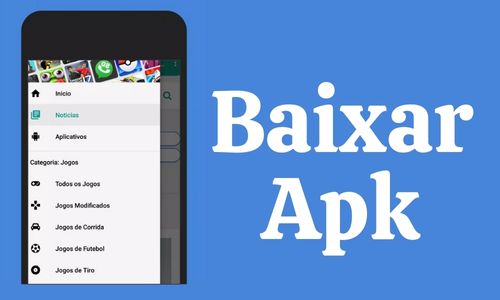To program your Beam Universal Remote( Beam Remote Codes), you have three options, as outlined in the user manual and online resources:
- Programming Using the Beam App:
-
-
- Download the Beam Smart Remote app from the the Apple or Google app stores.
- Ensure your smartphone’s Bluetooth is on and open the app.
- Follow the app prompts to connect with and program your remote.
- Programming Using the Code List:
- Press and hold the PROGRAM button until the POWER button lights up red.
- Select the device you want to program from the DEVICE CATEGORIES.
- Follow the steps to program each device you wish to control.
-
- Programming Manually:
-
- Press and hold the PROGRAM button until the POWER button lights up.
- Select the device category you want to program, and follow the steps to copy buttons from your original remote to the Beam remote.
These methods provide detailed instructions on how to set up your Beam Universal Remote for various devices, ensuring seamless operation across different brands and models.
How to Download the Beam App?
You can visit the Apple App Store or Google Play Store to download the Beam app. Here are the steps:
- Open the Apple App Store or Google Play Store on your device.
- Search for “Beam” in the search bar.
- Select the Beam app from the search results.
- Click on the “Download” or “Install” button to start the download process.
- Once the download is complete, open the app and follow the prompts to sign up and start using the app.
What Is the Code List for the Beam Universal Remote?
The Beam Universal Remote comes with a comprehensive list of codes to program various devices. Here are some of the codes for different TV brands:
- AOC: 2091, 2063, 4050, 4069
- Apex: 2497, 2499, 2424, 2431, 1796
- Citizen: 0004, 0008, 0009, 0061, 0042
- Changhong: 2431
- Coby: 1796
For more detailed codes and instructions on how to program your Beam Universal Remote using the code list, you can refer to the user manual or online resources provided by Beam.
What is the difference between programming the beam remote with the app and the code list?
When programming the Beam remote, there are distinct differences between using the Beam app and the code list:
- Programming with the Beam App:
-
-
- The Beam app allows for easy programming and updates with new codes from a cloud database, ensuring your remote stays current.
- It provides a user-friendly interface for seamless remote setup and control.
-
- Programming with the Code List:
-
- Using the code list involves manually inputting specific codes for different devices.
- This method is useful when you prefer a more traditional approach to programming or if you encounter compatibility issues with the app.
Both methods offer effective ways to program your Beam Universal Remote, catering to different user preferences and needs. The app provides convenience and updates, while the code list offers a more hands-on approach to programming your devices.
What Are the Advantages of Programming the Beam Remote With the Code List?
The advantages of programming the Beam remote with the code list include:
- Manual Control: Using the code list allows for manual input of specific codes, giving you direct control over the programming process.
- No Dependency on App: Programming with the code list does not rely on an app, making it a suitable option if you prefer a more traditional approach or encounter issues with app compatibility.
- Surefire Method: Manual programming is a reliable method to ensure all buttons from your original remote work on the Beam remote, enhancing functionality and compatibility.
By utilising the code list, users have a hands-on approach to programming their Beam Universal Remote, offering more control and flexibility in setting up their devices.
What Are the Steps to Program the Beam Remote With the Code List?
To program the Beam remote with the code list, follow these steps:
- Turn on the device you want to program.
- Press and hold the PROGRAM button on the Beam remote until the LED light blinks.
- Enter the 4-digit code for your TV brand using the number buttons on your remote.
- Once you get the right code, the LED light will stop blinking.
- Press the POWER button again to test the remote. If it works, it means you’ve successfully programmed your remote.
Remember that you cannot copy buttons to the Beam remote for certain devices, such as the Program button, component buttons, FAV buttons, custom buttons, and activity buttons.